This article will cover how to reverse a Trust Receipt posted to a Client/Matter.
Option 1 - Reversing a Trust Receipt in the Client Trust Ledger

To reverse a trust receipt:
- Click on Clients & Matters
- Select or search for the Client/Matter the Trust Receipt is to be reversed on.
- Navigate to the Trust tab
- Select the Receipt which needs to be reversed.
- Either right click on the highlighted line or click on
 , click on Reverse.
, click on Reverse.

- A message will appear to verify the reversal. Click on Yes to continue with the reversal or No to cancel.
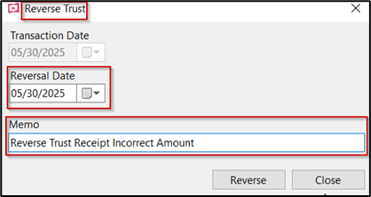
- Reversal Date - Select or enter a date of reversal
- Memo - Enter a reason of reversal
- Reverse - Click on Reverse to process the reversal or click on Close to cancel the reversal.
Note:
- Once a reversal is finalized it cannot be edited or deleted.
- If reversing the trust receipt created a trust shortage an error message will display. For a work around see TIPS below.

- A receipt that has been completed in the Make Deposit feature cannot be reversed.

- Undo the bank deposit must be completed first. See article How to Undo a Bank Deposit.
Option 2 - Reversing a Trust Receipt in the Find Feature
- Click on Find

2. In the drop down-menu under Transaction Type select Trust Receipt.

3. Enter any details to find and identify the trust receipt. For example, enter the Receipt number.
4. Click on Find
5. Results will display
6. Click on the arrow beside the receipt to be reversed OR right click on the highlighted selection. The drop-down menu provides the option to Reverse.

7. A message will appear to verify the reversal. Click on Yes to continue with the reversal or No to cancel.

8. Select or enter the Reversal Date
9. Enter the memo/reason for the Reversal

10. Click on Reverse
Note:
- Once a reversal is finalized it cannot be edited or deleted.
11. Confirmation message will appear if the reversal was successfully. Click on OK.

12. If reversing the trust receipt created a trust shortage an error message will display. For a work around see TIPS below.

13. A receipt that has been completed in the Make Deposit feature cannot be reversed.

- You will first have to undo the bank deposit. See article How to Undo a Bank Deposit.
14. The Find results for the selected trust receipt will now display two entries. Both the original trust receipt, as well as, the reversal details.

Tips:
- If a trust receipt needs to be reversed, but Cheques/payments are posted in trust using the available trust funds, the reversal will result in a Trust overdraft. To correct this, first enter the new accurate trust receipt. This will allow for the incorrect trust receipt to be reversed.
