The article covers How to Reverse a Trust Transfer Cheque already posted.
When a trust transfer cheque is completed, a general receipt is posted to the General bank account. This general receipt may be deposited through the deposit feature. Before reversing a trust transfer cheque you must first
- Undo the Deposit – if applicable. See article How to Undo a Bank Deposit and
- Reverse the General Receipt. See article How to Reverse a General Receipt.

To reverse a trust transfer cheque:
- Click on Find feature
- Transaction Type - Select the transaction type – Trust Cheque
- Date Range - Select Date Range review Trust Cheques within that range or ALL
- G/L Account - Select G/L Account
- G/L Account - Enter 1400 - Trust Transfer Clearing Account to only find Trust Transfer Cheques
- Click on Find
- Select the Trust Transfer Cheque to be reversed. Right click on the transaction of click on the down arrow and select Reverse.

- A message will appear to confirm the reversal. Click Yes to continue or No to cancel the process.
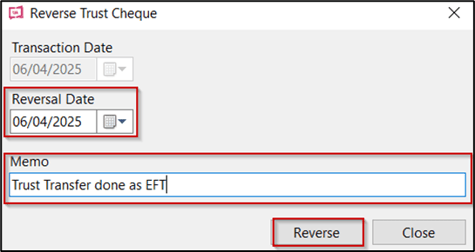
- Reversal Date - Select or enter a date of reversal
- Memo - Enter a reason of reversal
- Click on Reverse to complete the process
Tips:
- After the reversal of Trust Transfer cheque click on Write Trust Transfer cheques to rewrite the cheque/s if required.
