How to file a PPSA renewal on eCore
1. Login through the members portal at www.oncorp.com
2. When you click login, the following screen appears. Enter your account name, username and password
then click next:
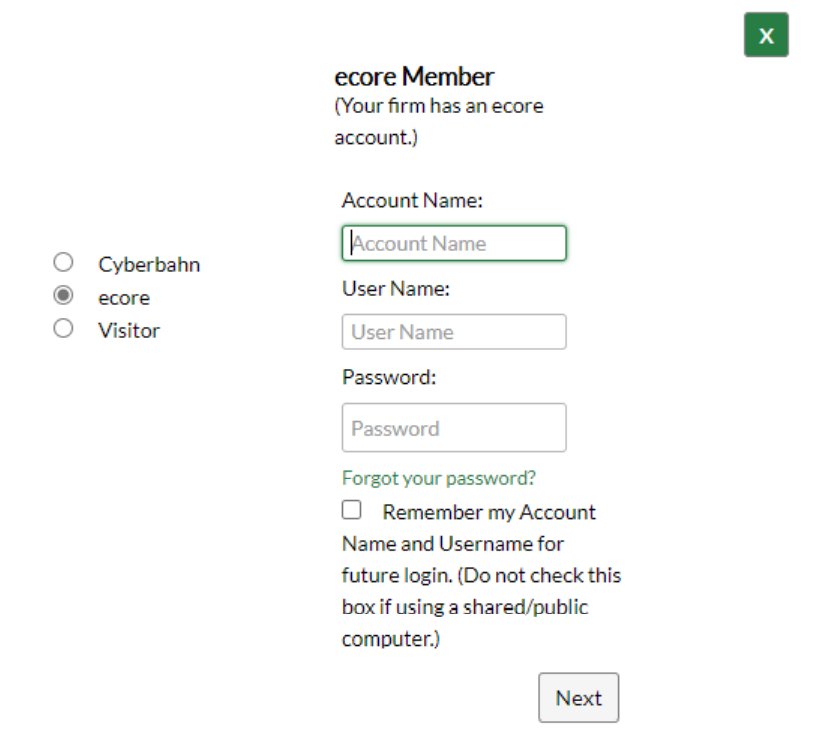
3. Once you have logged in, look on the top left hand side for the banking/PPSA tab and click
onthe PPSA dropdown:

4. After selecting PPSA, you are at the landing page, all registrations are found on the right
hand side of the screen
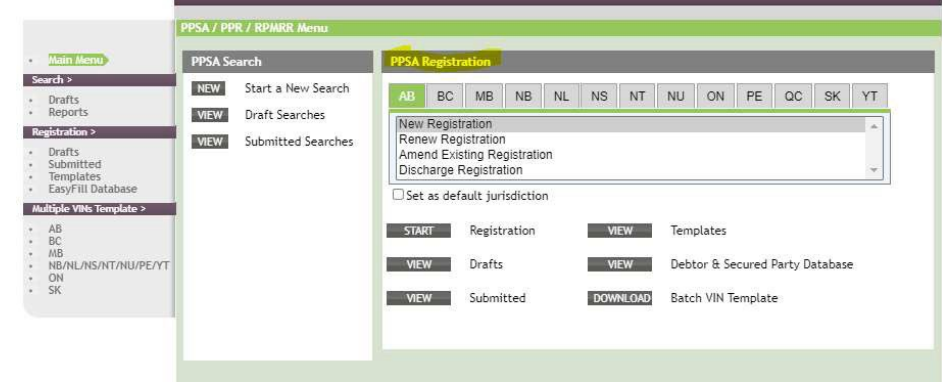
5. You can select a jurisdiction by clicking on a tile then the registration type
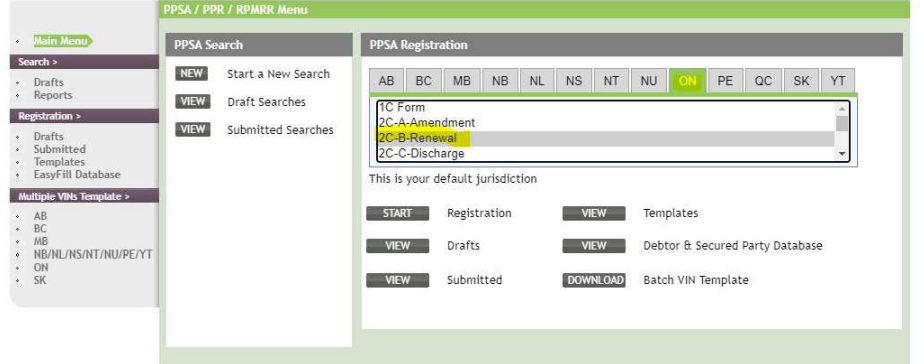
6. Then click start

7. You are brought to the entry page for all details, you can start by completing your reference
and docket field
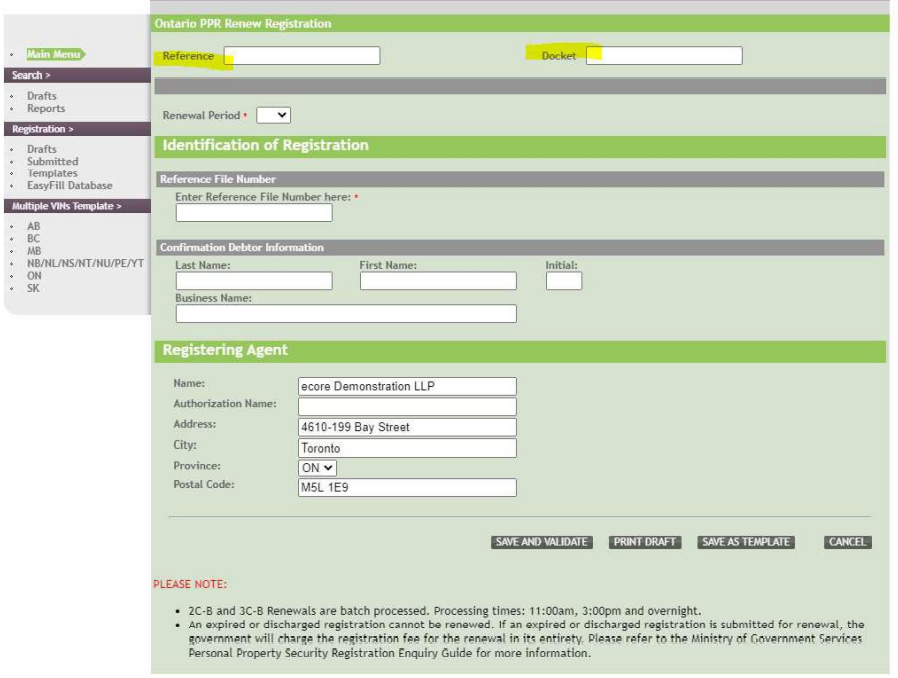
8. Next you can select your renewal period
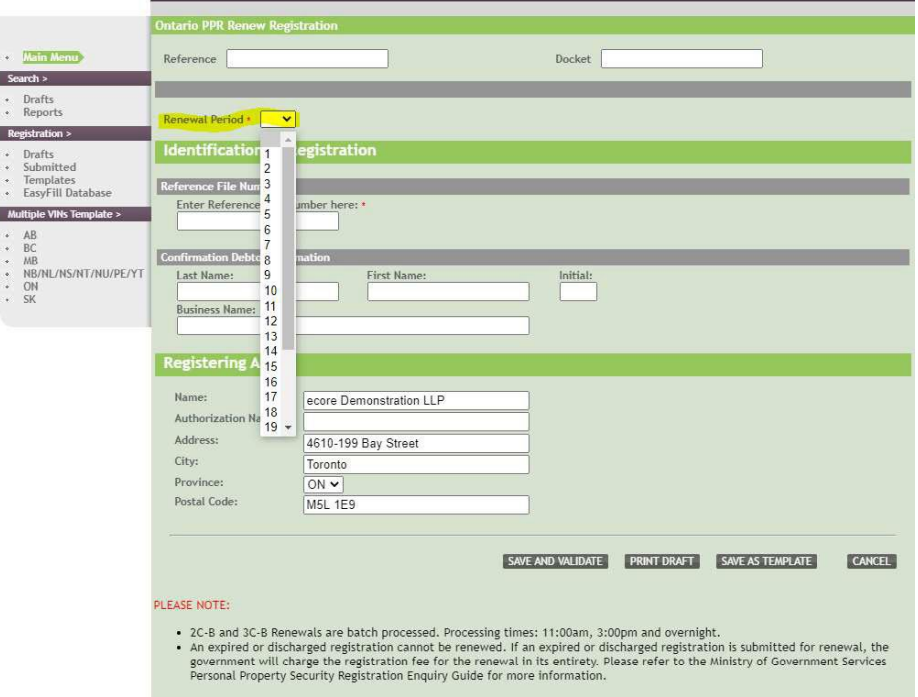
9. Afterwards you can complete the rest of the form with the reference file number,
confirmation debtor and complete the registering agent field
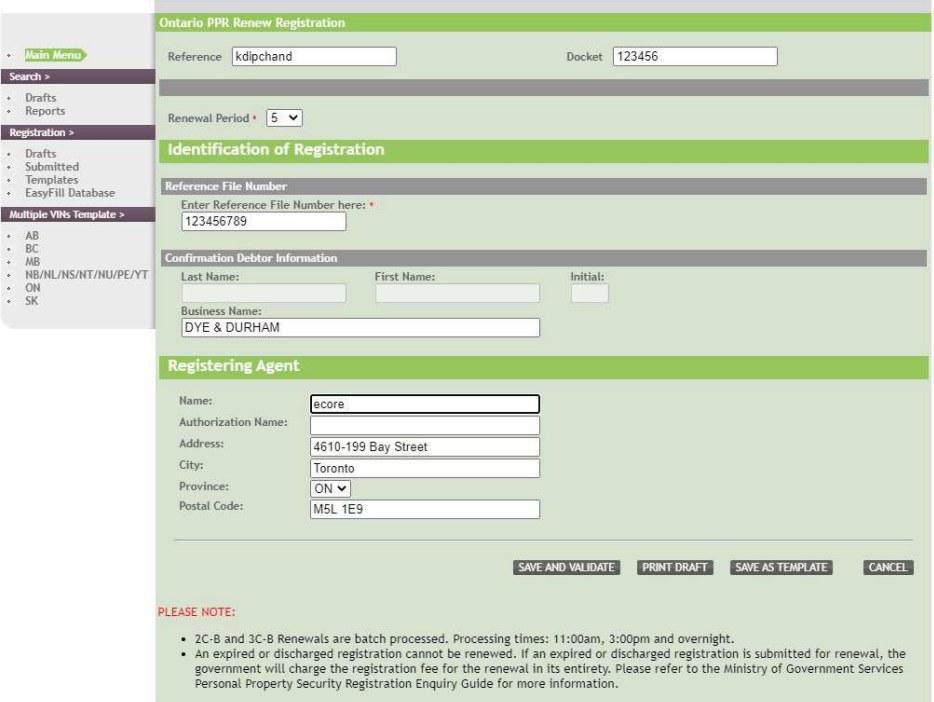
10. To proceed, you can click save and validate which will bring you to a confirmation page

11. From here you can proceed to print a draft
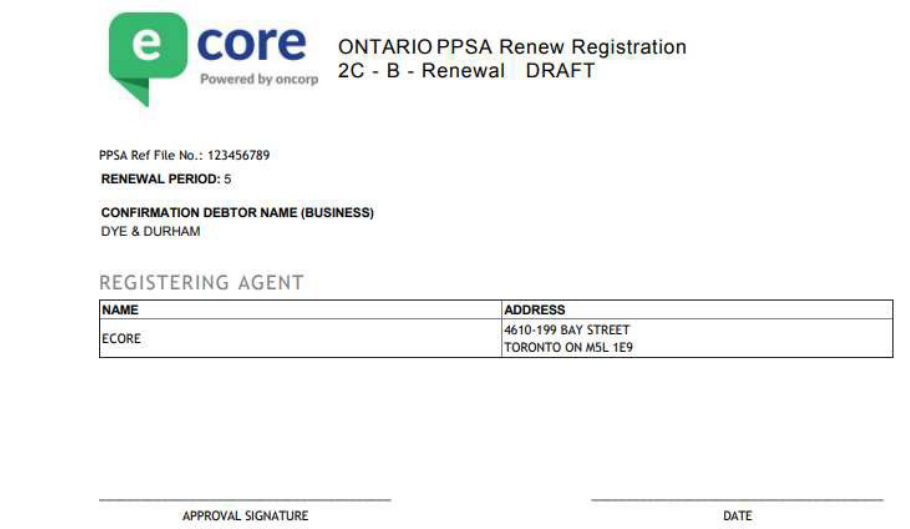
12. Or you can chose to cancel
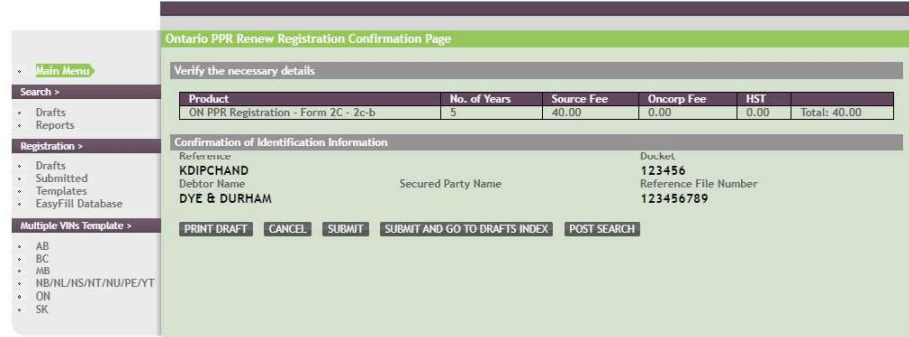
13. Or submit and you will be taken to the submitted index,
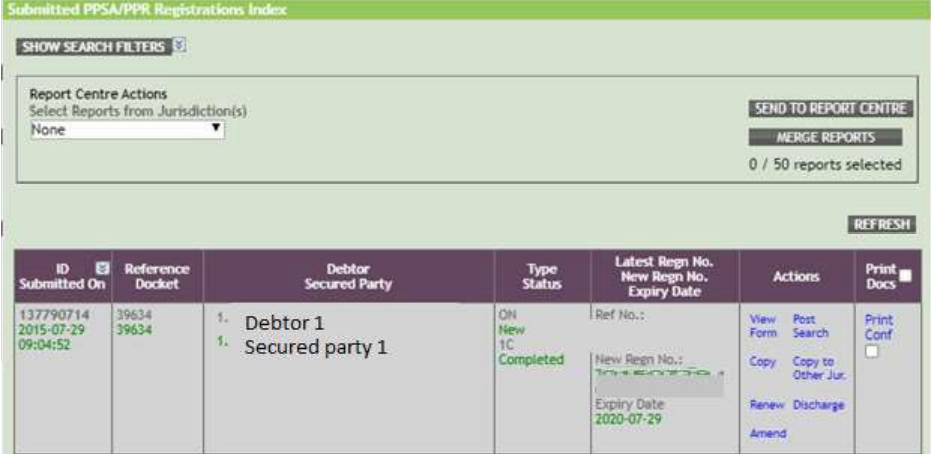
14. From here you can choose to view the form, copy the registration, file a renewal,
amendment, discharge or complete a post search or print a confirmation.
